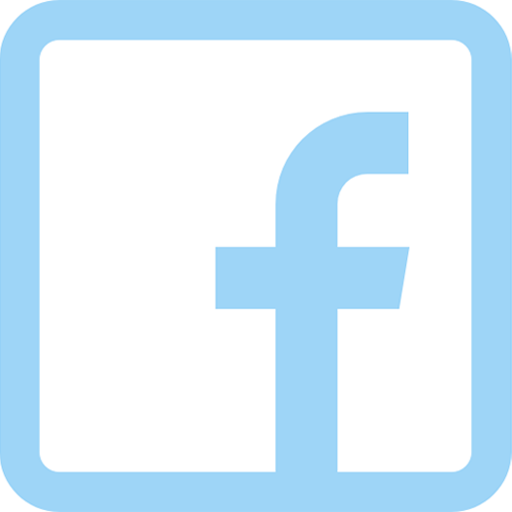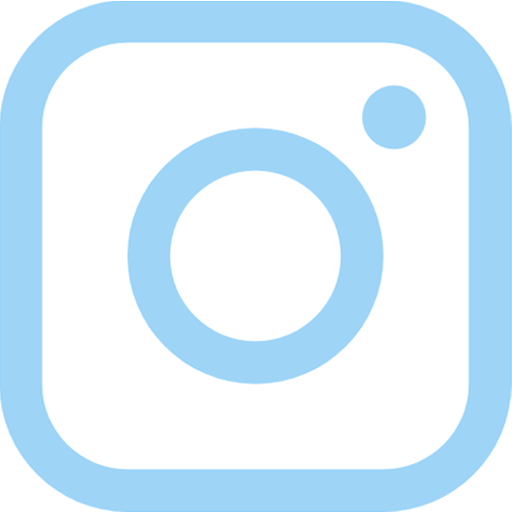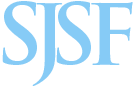What is MCAS?
My Child at School (MCAS) is a portal which enables parents and carers to view their child’s academic performance in real-time, via a web browser or mobile app. The type of information provided in the app include assessement, attendance, behaviour, pupil details, communication, consent forms, timetables, annual reports, exam details and our academic calendar. Using the app also helps us reduce the need to use paper, allowing us to become more environmentally friendly.
How to log onto the MCAS app
Over the Summer of 2023, the developers of the MCAS app have upgraded the system and streamlined the login process. You no longer require a Username, Site ID, or Invitation Code. Simply log in using the email address registered with the Academy. If you do not have a password set up yet, simply select the text marked Reset Password and follow the on screen instructions. If your email address is not registered on the Academy MIS system, or requires changing, we would ask that you contact a member of the Pastoral team to get this changed. They are available via pastoral@st-georges-academy.org or by calling the main switchboard on 01529 302487.
If you have any technical issues, or questions, relating to MCAS, we have a dedicate support team who can be contacted by emailing MCAS@st-georges-academy.org. When contacting the Academy please remember to include both your name and the name of your children.
Below are a list of some of our most frequently asked questions:
Q: I don't seem to be able to log in to the MCAS App?
A: Open the app, or website, and select Reset Password. Type in the email address registered on the Academy system and you will be sent a link to be able to chose a new one. If you get any message saying you do not exist, feel free to email the MCAS support team via MCAS@st-georges-academy.org
Q: How do I report a student absence via the app (or website)?
A: Select the Message option (in the left menu on the app, or shown as a letter icon in the website). Please remember to include your Child’s full name, their registration group and reason why they are absent. See below for a downloadable instruction sheet.
Q: Do I need a different login to access other sibling's information, or a child who goes to another school?
A: You only need one login for MCAS, and you can change between siblings by selecting their name\image in the top left menu (note: from September 2023 all students from different schools will be linked together). If you are not able to see all your children, please email the MCAS support team via MCAS@st-georges-academy.org who can look into the problem.
Q: Nothing is appearing under my child's timetable?
A: If you are looking at the timetable during a holiday period, it will appear as blank as there are no lessons on that day. Simply change the date to term time, and it will appear.
Q: My email address has been compromised, do I need to change my MCAS password?
A: We would strongly advise you change all passwords to be on the safe side.
Q: I have been asked to provide an Academy ID, what is it?
A: Whilst you should not longer need this, the Academy id is 12802.
Q: I have forgotten the pin code on my app, can you reset it for me?
A: Pin codes are personal to your mobile phone. If you delete the app, and re-download it, you will be prompted to set up a new pin code.
To access MCAS click on one of the links below:
To download the app to your device:
Downloadable Guides:
Download instructions on how to report a Student Absence - click here.
Download the full official MCAS user guide (updated July 2023) - click here.
Disclaimer:
Please be aware that the Academy reserves the right to revoke\refuse access to MCAS for the purposes of child protection. Equally, if you also have any parental concerns regarding MCAS, please contact the MCAS support team via MCAS@st-georges-academy.org straight away.